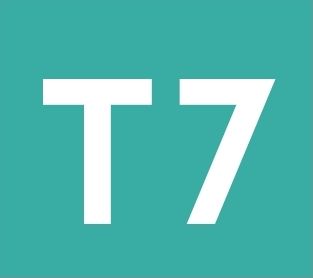Which version of Microsoft Office am I using?
Version 2019/365 PC
Look for a coloured bar running all the way across the top with the word File at the top-left. Home, or the selected tab will have a line underneath it. Compare the design to the Excel example shown to the left.
Excel will have a green bar.
Word will have a blue bar.
PowerPoint will have an orange bar.
Version 2016 for PC
Look for a coloured bar running all the way across the top with the word File at the top-left. Home, or the selected tab will have a different colour block, typically grey. Compare the design to the Excel example shown to the left.
Excel will have a green bar.
Word will have a blue bar.
PowerPoint will have an orange bar.
Version 2016 for Mac
Look for a coloured bar running all the way across the top with the word Home at the top-left. Compare the design to the Excel example shown to the left.
Excel will have a green bar.
Word will have a blue bar.
PowerPoint will have an orange bar.
Version 2013 for PC
Look for a coloured box at the top-left with the word FILE in it with capital letters. Compare the design to the Excel example shown to the left.
Excel will have a green box.
Word will have a blue box.
PowerPoint will have an orange box.
Version 2010 for PC
Look for a coloured box at the top-left with the word File in it. Compare the design to the Excel example shown to the left.
Excel will have a green box.
Word will have a blue box.
PowerPoint will have an orange box.
Version 2011 for Mac
Look for the word Home near the top-left of the screen with an icon of a house next to it. Compare the design to the Excel example shown to the left.
Excel has Excel at the left of the menu bar.
Word has Word at the left of the menu bar.
PowerPoint has PowerPoint at the left of the menu bar.